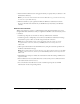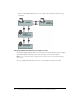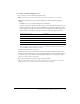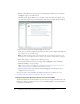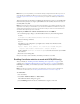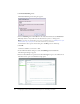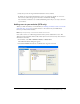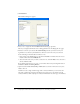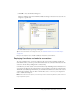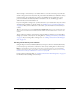User Guide
Configuring Contribute Publishing Server (CPS only) 53
To configure Contribute Publishing Server:
1.
In a web browser, enter the URL for the CPS Console.
Note: The CPS Console requires that you have Flash Player 7 installed on your computer.
The URL is https://hostname:port/contribute/admin/server.cfm, and uses the following
variables:
hostname is the server computer’s DNS name or IP address.
port is the network port number that CPS uses. If you used the Simple Installation, the port
number is 8900. If you deployed CPS as a WAR file in an existing Java application server,
the port number varies with your application server’s configuration. The following table lists
the port numbers that CPS uses on some of the more popular Java application servers:
Tip: If you select the Simple Installation for installing CPS (see “Installing Contribute Publishing
Server by using the Simple Installation” on page 33), the URL for the CPS Console is https://
localhost:8900/contribute/admin/server.cfm/.
The CPS Console launches in a browser.
If this is the first time you’re launching the console, the browser probably displays a security
warning, because the CPS installer created a self-signed certificate for the server. The certificate
is used to create a secure connection, and self-signed certificates are not verified by a third-
party so you always need to accept them.
2.
If your browser displays a security warning, accept the certificate.
Tip: You might want to permanently accept the certificate, if you can. Otherwise, you might be
prompted to accept the certificate each time you launch the CPS Console.
Java Application Server Port number
BEA Weblogic 7001
IBM Websphere 9080
Adobe JRUN 8900
JBoss 8080