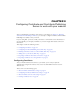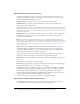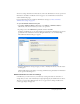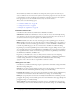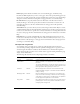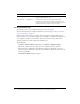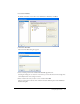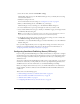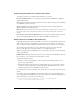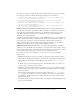User Guide
Configuring Contribute 43
You can set settings that affect the whole website, such as the administrator’s contact or password
information, the number of rollback versions of pages to save, and filename conventions for
website default home pages.
For more information about Contribute administrative settings, see “About Contribute
administrative settings” on page 42.
To open the Administer Website dialog box:
1.
Select Edit > Administer Websites (Windows) or Contribute > Administer Websites
(Macintosh), and select the website you want to set options for.
2.
If prompted, enter the Administrator password, and then click OK.
Assigning an administrator to a site and assigning a password for the administrative account are
optional. For more information about becoming an administrator, see Contribute Help.
The Administer Websites dialog box appears.
3.
Select the administrative settings category you want to modify from the list on the left side of
the dialog box.
Click the Help button in the dialog or see Using and Administering Contribute for information
about options in this dialog box:
About Contribute user roles and settings
Contribute lets you control access to your website by creating roles. Roles are collections of
settings that you create, each of which may be assigned privileges by the administrator of the site.
The roles you create reflect different levels of access to page creation, editing and deletion of
content, page design, and approval.