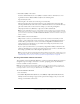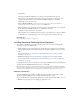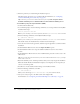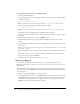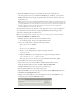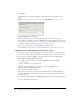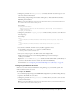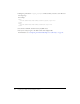User Guide
38 Preparing Your Network and Installing Contribute
9.
Click Deploy.
The working directory is deployed in JRun, and the J2EE Components Summary screen
appears.
Note: In the General Settings section, confirm that the Context Path is set to /contribute.
10.
Click the Logging icon in the left pane.
The Log Viewer appears. Review the log to make sure that the server started correctly.
11.
If you didn’t use an installer to generate the WAR file and configure CPS file locations, proceed
to “Configuring the CPS file locations” on page 39; if you used an installer, you can skip this
step, unless you want to change the location where CPS data is stored.
12.
Now you are ready to log in to the CPS Console and configure CPS.
For information, see “Configuring Contribute Publishing Server (CPS only)” on page 48.
Deploying CPS on JBoss (Macintosh) application servers
JBoss is an open source, Java-based application server commonly deployed on Macintosh OS X
servers. Adobe recommends that you manually expand the pubserver.war file in the installation
folder, and copy the expanded WAR file to the folder: <JBoss_home>/server/default/deploy.
To deploy CPS on the JBoss application server:
1.
Stop the JBoss application server by opening a terminal window, and executing the
shutdown.sh script.
% <JBoss_home>/server/bin/shutdown.sh
2.
Manually expand the pubserver.war file, and copy the expanded WAR file to the
<JBoss_home>/server/default/deploy
folder.
3.
Create a folder for the database.xml file.
This is where you will store user and connection information. Copy the database.xml file to
this folder. If you will be using a file-based user directory, copy the user_directory.xml file to
the folder as well.
4.
At a command prompt, change to the WEB-INF/config folder in your CPS working directory.
5.
Open the ckm.xml file in a text editor.