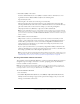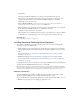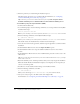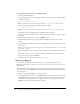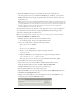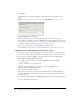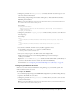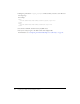User Guide
Installing Contribute Publishing Server (Optional) 35
Installing Contribute Publishing Server by using the WAR File Installation
Use the WAR File Installation for CPS if your computer is already running a J2EE application
server or if there is not a Simple Installation installer for your platform.
Note: If your platform doesn’t have an installer, and you need to perform the WAR File Installation but
do not have a Java application server, you can download a trial version of the JRun 4 server with
limited licensing capabilities. For more information, see the Adobe website at www.adobe.com.
The WAR File installation process involves the following steps:
1.
Generate the WAR file.
In this step you’ll use an installer to generate the WAR file and configure CPS file locations (see
“Generating the WAR file using an installer” on page 35).
Note: If there is not an installer for your platform, you might be able to download the zip file
containing the WAR file and associated data files. In this case, you can skip the step for generating
the WAR file, and proceed to the next step for deploying the WAR file.
2.
Deploy the WAR file.
After you have the WAR file, you are ready to deploy it (see “Deploying the WAR file”
on page 36).
Generating the WAR file using an installer
The first step in the WAR File Installation for CPS is using an installer to generate a WAR file and
associated data files in a directory structure. The installer also configures the WAR files to
reference the installed data files.
Note: If you want to change the location of these data files you can do so later, after you generate and
deploy the WAR file. For more information, see “Configuring the CPS file locations” on page 39.
To use the CPS installer to generate a WAR file (Windows):
1.
Download the installer.
2.
Double-click the file to start the installer.
3.
Read and accept the license agreement to continue with the installation.
4.
In the Installation Method window, select the WAR file option.
5.
Accept the default installation location or click Choose to select another location.
The default location is: C:/Program Files/Macromedia/Contribute Publishing Server
6.
When prompted, enter an administrative password to restrict access to the CPS Console.
Tip: This is not the same password used to protect the Contribute administrator role, so you might
want to make a note of it.
7.
Click Close when you finish viewing the Summary screen.
The installer creates a directory structure that includes a WAR file and associated data files.
8.
Now you are ready to deploy the WAR file.
For information, see “Deploying the WAR file” on page 36.