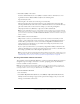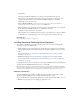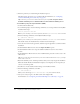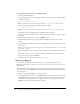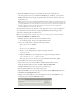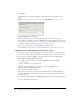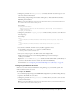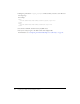User Guide
34 Preparing Your Network and Installing Contribute
10.
Enter the password you created during the installation process.
The CPS Console appears for you to configure CPS. For information, see “Configuring
Contribute Publishing Server (CPS only)” on page 48.
Tip: In the future, you can access the CPS Console by selecting Start > Programs > Adobe
Contribute Publishing Server > Administer Macromedia Contribute Publishing Server.
To install CPS by using the Simple Installation (UNIX):
1.
Download the installation file.
2.
At a command prompt, enter the following command to set execute permissions for the JRun
installation shell script:
chmod +x pubserver-linux.bin
Note: If you are installing on the Solaris™ platform, substitute solaris for linux in the command.
3.
Enter the following command to run the JRun installation script:
sh ./pubserver-linux.bin
Note: If you are installing on the Solaris platform, substitute solaris for linux in the command.
The installer extracts the installation files, and then runs the install script.
4.
View each screen of the license agreement, and then accept the agreement to continue with the
installation.
5.
In the Installation Method screen, select the Simple Installation option.
6.
In the Installation Folder screen accept the default installation location or enter another
location.
7.
In the Administrator Password screen, enter an administrative password to restrict access to the
CPS Console.
Tip: This is not the same password used to protect the Contribute administrator role, so you might
want to make a note of it.
8.
Review the Summary screen, and then press Enter when you are ready to begin the installation.
When the installer finishes, the Installation Complete screen displays a list of scripts that you
can use to start and stop CPS.
9.
Press Enter to exit the installer, and then change to the installation folder.
10.
Enter the following command to start CPS:
sh ./bin/startCPS.sh
When you see the message Server contribute-wps ready, the server has started.
11.
Now you are ready to log in to the CPS Console and configure CPS.
For information, see “Configuring Contribute Publishing Server (CPS only)” on page 48.