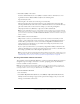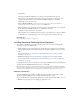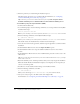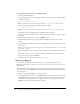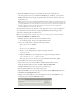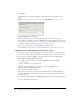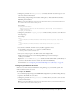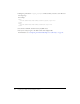User Guide
Installing Contribute Publishing Server (Optional) 33
Install CPS on its own server in a firewall-protected network. When using the User Directory
service, CPS stores information to authenticate user access to web servers in your IT
environment. For this reason, follow security procedures appropriate to any other application
server you might install in your infrastructure.
For a list of the minimum hardware and software configurations required to successfully operate
CPS, see http://www.adobe.com/products/contribute/productinfo/systemreqs/.
Installing Contribute Publishing Server by using the Simple Installation
The Simple Installation for CPS enables you to install a preconfigured Java application server that
includes CPS. This installation is recommended if you don’t have an existing Java application
server.
To install CPS by using the Simple Installation (Windows):
1.
Download the installation file.
2.
Double-click the file to start the installer.
3.
Read and accept the license agreement to continue with the installation.
4.
In the Installation Method screen, select the Simple Installation option.
5.
Accept the default installation location or click Choose to select another location.
The default location is: C:/Program Files/Macromedia/Contribute Publishing Server
6.
When prompted, enter an administrative password to restrict access to the CPS Console.
Tip: This is not the same password used to protect the Contribute administrator role, so you might
want to make a note of it.
7.
Review the Summary screen, and then click Install when you are ready to begin the installation.
The installer writes folders and files to the installation folder. CPS installs as a Windows
Service and automatically starts.
Note: The Contribute Publishing Server/jrun4 directory contains the JRun 4 application server
and a deployed version of CPS.
8.
In the Installation Complete screen, click Done to close the installer window.
The CPS Console launches in a browser. The browser probably displays a security warming,
because the CPS installer created a self-signed certificate for the server. The certificate is used
to create a secure connection, and self-signed certificates are not verified by a third-party so you
always need to accept them.
Note: The CPS Console requires that you have Flash Player 7 installed on your computer.
9.
Accept the certificate.
Tip: You might want to permanently accept the certificate, if you can. Otherwise, you might be
prompted to accept the certificate each time you launch the CPS Console.
The CPS Console Login dialog box appears.