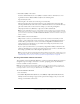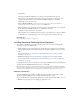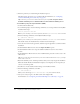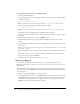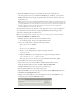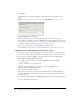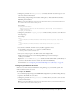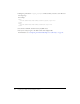User Guide
Installing Contribute and creating an administrative connection 31
• Web address (URL) of the website
A website’s Uniform Resource Locator (URL) is its address either on the Internet or on an
organization’s intranet. Website URLs usually have the following form:
http://www.mysite.com/
• Network path to the website (for connecting to local networks)
The network path is the location of the website in your organization’s local network. The
network path includes the name of the server on which the website is stored and the directory
path of the website’s files on that server. For example, your network path might be
\\mycomputer\wwwroot\ (Windows) or afp://server:volume: (Macintosh).
Note: If you are a Mac OS X® user, to create a LAN connection, make sure to mount the network
volume of the server you are creating a connection to on your computer desktop before you create
your connection. In the Finder, select Go > Connect to Server to mount the network to which you
want to connect.
• FTP or SFTP connection information
FTP provides a secure way to transfer files to your local or remote web server. If you will
connect to your website from a remote location (for example, telecommuting from home or
another office) you may need to connect to the website using FTP, to transfer files from a
remote location across the Internet to your website (for example, if you don’t have a local
network connection to the website).
If you or your users will connect to your website by using FTP or SFTP, you must know the
address of the FTP server as well as the user name and password to connect to the FTP server.
For example, your FTP server’s address might be ftp.mysite.com.
Note: For websites that are managed by Contribute Publishing Server (CPS), require users to use
their own FTP or SFTP account information to connect to the website. For more information, see
“Understanding server access for connecting to CPS-managed websites” on page 18.
Creating a Contribute website connection
The Contribute Connection Wizard (Windows) or Connection Assistant (Macintosh) guides you
through the steps of creating a connection to a website, prompting you for the information
needed to establish a website connection.
Note: If you are a Macintosh user and have a .Mac account, you can easily create a connection to
your .Mac account. In the Connection Assistant, select the .Mac check box. For information about
selecting a folder to connect to in your .Mac website, see Contribute Help.
To create a website connection:
1.
Start Contribute.
2.
Select Edit > My Connections (Windows) or Contribute > My Connections (Macintosh).
The My Connections dialog box appears. The options in this dialog box let you create and
manage your Contribute connections.