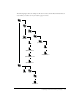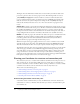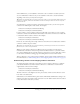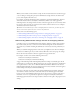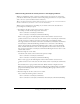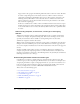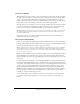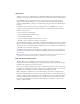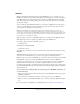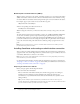User Guide
Planning your Contribute site structure and connection path 27
Local area networks
When Contribute is used to connect to a web server through a local network, the web server must
be visible to the local network. Contribute can also be used with virtual private network (VPN)
servers to ensure that all file transmissions occur behind your firewall. If the web server is not
visible to the local network, you can create an FTP connection with Contribute to work with the
website (if the server you’re creating a connection to has an FTP server installed).
To ensure that you are entering the correct network path, click Browse in the Connection wizard
to locate and select the network folder. If the path to the folder is correct, but Contribute still
cannot create a connection, verify that the folder has proper read/write permissions.
Tip: Depending on how the server you are connecting to is configured, you might not be able to see
the complete path to the website folder. If you cannot connect to the server, make certain you are
using a fully qualified path.
To learn how to check your server’s network and folder permissions, see the documentation
supplied with your server operating system.
File transfer protocol (FTP)
If users access the website by using FTP, ensure that the folder has delete, overwrite, and rename
privileges enabled. When anonymous FTP is used, these options are typically disabled by default
so that users cannot update pages or add new pages to the website.
Tip: If you will use FTP to connect to a website, Adobe recommends that you use SFTP. In addition
to providing a secure connection when you transfer files to and from Contribute and your website,
SFTP is a more reliable connection protocol. To learn more about SFTP, and the benefits it provides,
see “Secure FTP” on page 28.
When you create an FTP connection, Contribute attempts to auto-detect the FTP path, checking
that the FTP folder is the same folder that contains your website files. If the folder paths don’t
match, Contribute can’t write to the page displayed by your browser and prompts you to enter the
correct path.
To ensure that you are entering the correct FTP path, click Browse in the Connection wizard to
locate and select the FTP folder. If the path to the folder is correct but Contribute still can’t create
a connection, verify that the folder has proper read, write, and modify permissions for the user. If
you are creating an anonymous FTP account, the server must be configured to support delete,
rename, and overwrite permissions for the anonymous user. In some cases, file permissions on
UNIX servers may be configured in a way that prevents Contribute from operating, especially if
the server doubles as a file server. For more information, see “Setting up a site connection in
Contribute” on the Contribute Support Center.
To test whether FTP is set up correctly for an end user, you can transfer a test web page to the
server. Then, using the login settings you provide to the user, attempt to view the page in a
browser.