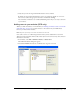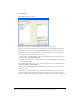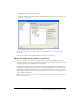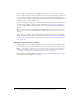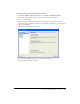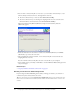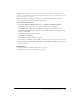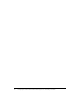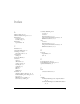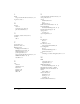User Guide
Table Of Contents
- Contents
- Overview
- Preparing Your Network and Installing Contribute
- Preparing your web server before you deploy
- Planning your Contribute site structure and connection path
- Installing Contribute and creating an administrative connection
- Installing Contribute Publishing Server (Optional)
- Configuring Contribute and Contribute Publishing Server to work with your website
- Index

Deploy Contribute and website connections 69
Note: Before users can use a connection key or type connect: to connect to a CPS managed
website, you must add users to the website. If you haven’t already done so, see “Adding users to your
website (CPS only)” on page 63.
If you’re not using CPS to manage your website, see “Sending connection keys for websites”
on page 66 for information about sending connection keys.
To send a CPS connection key:
1.
Select Edit > Administer Websites (Windows) or Contribute > Administer Websites
(Macintosh), and select the website you want to administer from the submenu.
If the website has no administrator, click Yes when a dialog box asks whether you want to
become the website administrator. Then enter and confirm an administrator password for the
website, and click OK.
The Administer Website dialog box appears.
2.
Click Send Connection Key.
The Send Connection Key dialog box appears.
3.
You can select to e-mail the connection link to the user, or save the file to your local computer.
4.
Select another category to modify, or click Close to exit the Administer Website dialog box and
save your changes.
Related topics
• “Deploy Contribute and website connections” on page 65
• “Adding users to your website (CPS only)” on page 63