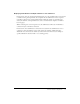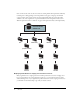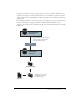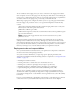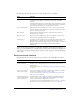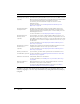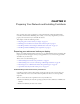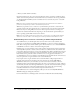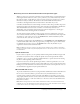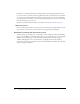User Guide
Table Of Contents
- Contents
- Overview
- Preparing Your Network and Installing Contribute
- Preparing your web server before you deploy
- Planning your Contribute site structure and connection path
- Installing Contribute and creating an administrative connection
- Installing Contribute Publishing Server (Optional)
- Configuring Contribute and Contribute Publishing Server to work with your website
- Index
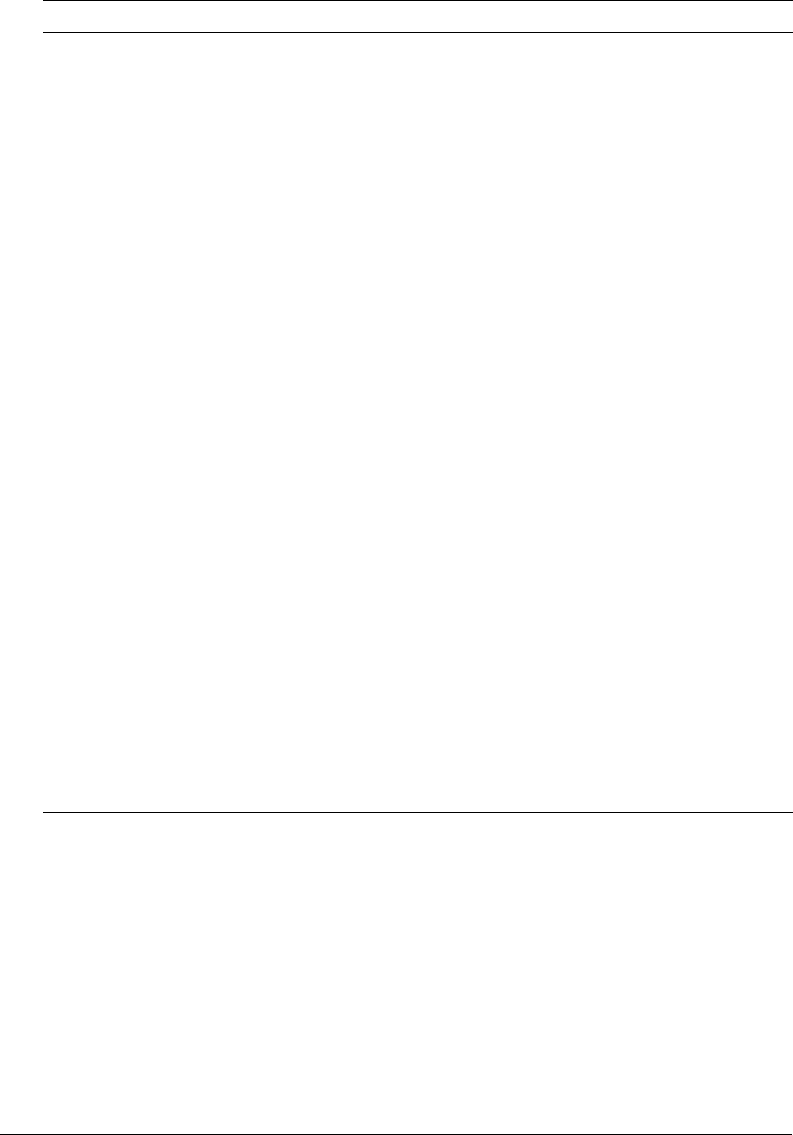
16 Overview
In addition to the basic tasks described in the preceding table, you can further enhance your
website by designing it to be more easily maintainable or by adding additional functionality by
using CPS.
Install Contribute
Publishing Server (CPS)
(optional)
CPS is a suite of Java server applications that lets you integrate
Contribute with Lightweight Directory Access Protocol (LDAP) or Active
Directory services, and implement e-mail notifications to keep Contribute
users informed about the status of their drafts in progress.
To use CPS, you must install and configure the server on a Java
application server.
For more information, see “Installing Contribute Publishing Server
(Optional)” on page 37
Configure Contribute
settings and roles
Configure the administrative settings so that Contribute works more
efficiently with your website and create Contribute roles based on the
privileges and restrictions you want to place on a user’s ability to access
and edit pages in the site.
For more information, see “Configuring Contribute” on page 47.
Configure CPS user
directory service
(optional)
If you use CPS, you need to configure the User Directory service: you
must specify the user directory type, and either configure CPS to access
your LDAP or Active Directory server, or enter user information into a file-
based database. You can also configure other CPS services now, or you
can do it later.
For more information, see “Configuring Contribute Publishing Server
(CPS only)” on page 54.
Configure the Log and
E-mail services
(optional)
Configure the log file and e-mail settings that CPS should use. You can
configure these CPS services now, or you can do it later.
For more information, see “Configuring Contribute Publishing Server
(CPS only)” on page 54.
Enable your website to
work with CPS (optional)
If you use CPS, you must enable your website to work with the server.
For more information, see “Enabling Contribute websites to work with
CPS (CPS only)” on page 61.
Add users to the website In Contribute, add users to the website.
For more information, see “Adding users to your website (CPS only)”
on page 63.
Deploy Contribute to
your user base
Deploy Contribute to your users, and send them website connection
information so they can access the website.
To learn more about distributing website connections, see “Deploy
Contribute and website connections” on page 65.
Task Description