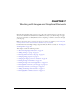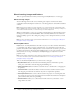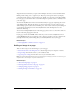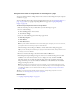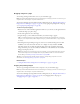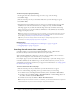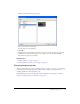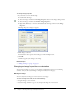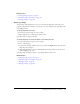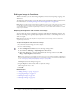User Guide
98 Chapter 7: Working with Images and Graphical Elements
To change image properties:
1.
In your draft, do one of the following:
■ Double-click the image.
■ Select the image, and then click the Image Properties button in the image editing toolbar.
■ Select the image, and then select Format > Image Properties.
■ Right-click (Windows) or Control-click (Macintosh) the image, and then select Image
Properties.
The Image Properties dialog box appears.
2.
Make changes as desired.
For information about options in the dialog box, click the Help button.
3.
Click OK.
Contribute applies your changes to the image.
Related topics
• “Adding an image to a page” on page 93
Changing an image’s position or orientation
You can move an image on a page, you can change its alignment in relation to surrounding
elements, and you can rotate an image to change its orientation on the page.
Moving an image
You can easily move an image to a new location on a web page.
To move an image on a draft, do one of the following:
• Drag the image to a new location.
• Select the image, and then copy (or cut) and paste the image in a new location.