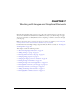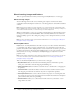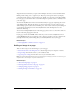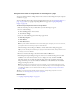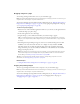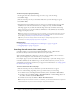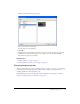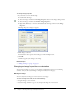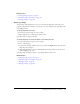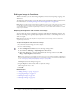User Guide
Adding an image to a page 95
Dragging images to a page
You can drag an image from another source to your Contribute page.
Note: If your Contribute administrator has restricted the types of images your user role can insert, you
might be able to insert images only from shared assets.
You can also add images by using the Insert menu or Image button (see “Using the Insert menu or
Image button to add images to a page” on page 94) or by copying and pasting them on the page
(see “Copying and pasting images” on page 95).
To add an image by dragging:
1.
Reduce the size of the Contribute application window so you can also see the application that
contains the image you plan to drag.
2.
In the other application, select the image.
3.
Drag the image to your Contribute draft where you want the image to appear.
Tip: You can’t drag an image from a web browser if the image has a link attached to it. Save the
image to your computer first, and then drag the image to your Contribute draft, or copy and paste
the image.
4.
If the Image Description dialog box appears, enter text to describe the image for users with
disabilities or for users whose their browsers set to display text only, and then click OK.
The image appears in your draft. To make the image web-ready, Contribute reduces large
images to the size pre-set by the Contribute administrator, if the administrator has enabled
image processing for your role.
Note: If the image you are inserting is from your computer, you can edit the image inline, but you
can’t edit the image in an external application until you publish the draft. For more information
about editing, see “Editing an image in Contribute” on page 100.
Tip: After you insert the image, double click the image to change image properties. For more
information, see “Changing image properties” on page 97.
Related topics
• “Using the Insert menu or Image button to add images to a page” on page 94
Copying and pasting images
You can copy an image from another source, and paste it on your Contribute page.
Note: If your Contribute administrator has restricted the types of images your user role can insert, you
might be able to insert images only from shared assets.
You can also add images by using the Insert menu or Image button (see “Using the Insert menu or
Image button to add images to a page” on page 94) or by dragging them to the page (see
“Dragging images to a page” on page 95).