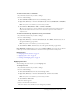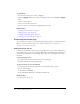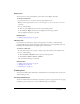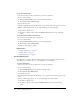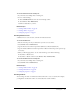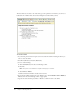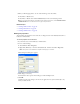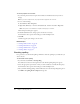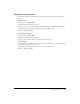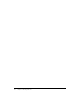User Guide
Finding and replacing text 89
Finding and replacing text
You can search the draft you’re editing for specific text. You can also search for and replace text
in drafts.
To search for text:
1.
In your draft, select Edit > Find.
The Find and Replace dialog box appears.
2.
Type the text you want to find, and then click Find next until you finish searching the draft.
For information about options in the dialog box, click the Help button.
3.
When you finish, click Close.
To search and replace text:
1.
In your draft, select Edit > Find.
The Find and Replace dialog box appears.
2.
Type the text you want to find, and then type the replacement text.
3.
Click Find Next.
4.
For each instance, decide whether to replace the text, replace all instances of the text, or find the
next instance without replacing the text.
For information about options in the dialog box, click the Help button.
5.
When you finish, click Close.