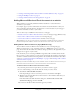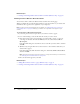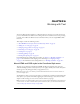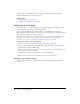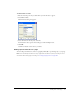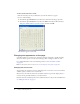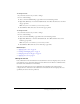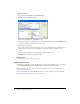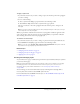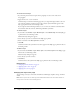User Guide
80 Chapter 6: Working with Text
To create a new text style:
1.
In your draft, place the insertion point in the paragraph, or select some of the text in
the paragraph.
2.
Apply the font, size, or color as desired.
Contribute keeps track of the formatting properties you assign and assigns a label to the new
style, using the naming convention: Style1, Style2, Style3, Stylen. The label appears in the
Style pop-up menu in the text formatting toolbar.
If you assign the same formatting attributes to two or more text elements, Contribute labels
those elements with the same title, eliminating redundant style names.
To rename a style:
1.
In your draft, select Format > Style > Rename Style or select Rename Style from the Style pop-
up menu in the text formatting toolbar.
The Rename Style dialog box appears.
2.
Select the style you want to rename from the Style pop-up menu.
3.
Enter a new name in the New style name text field.
4.
Click OK.
Contribute renames the style and the new name appears in the Style pop-up menu in the text
formatting toolbar.
To delete a style:
1.
In your draft, select Format > Style > Delete Style or select Delete Style from the Style pop-up
menu in the text formatting toolbar.
The Delete Style dialog box appears.
2.
Select the style you want to delete.
3.
Click Delete.
Contribute deletes the style from the Style pop-up menu in the text formatting toolbar.
Related topics
• “Changing text font and size” on page 76
• “Applying styles to text” on page 78
• “Applying text color” on page 81
Changing text style on the page
You can change text style to bold, italic, underlined, strikethrough, emphasis, strong, and fixed
width.
Note: If these options are not enabled, your Contribute administrator has restricted the website so
that you cannot use these text formatting options.