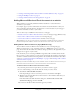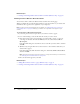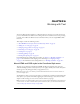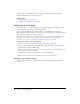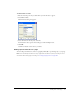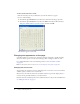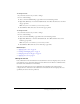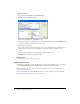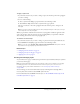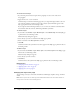User Guide
78 Chapter 6: Working with Text
To edit the font list:
1.
In your draft, select Format > Font > Edit Font List.
The Edit Font List dialog box appears.
2.
Select a font combination in the Font list section.
The fonts in the selected combination appear in the Chosen fonts section. The Available fonts
section lists fonts that are installed on your computer.
3.
Make changes as necessary.
You can add or remove a font combination, move a font combination up or down in the list,
add or remove fonts from a font combination, or add a font that is not installed on your
system.
For information about options in the dialog box, click the Help button.
4.
Click OK when you finish editing the font list.
Related topics
• “Changing text font and size” on page 76
Applying styles to text
You can easily apply styles, such as a heading style, to format your text. The Style pop-up menu in
Contribute lists HTML heading and paragraph styles, plus user-defined CSS styles.
Note: If the Style menu is not enabled, your Contribute administrator has restricted the website so
that you cannot apply styles.
For more information about the HTML and CSS styles in the Style menu, see “About HTML
and CSS styles in the Contribute Style menu” on page 73.