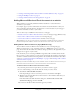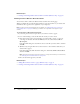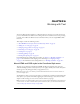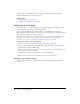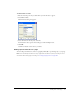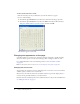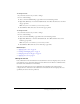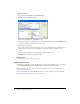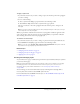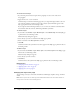User Guide
76 Chapter 6: Working with Text
To add a special character to a draft:
1.
Place the insertion point in your draft where you want the character to appear.
2.
Do one of the following:
■ Select Insert > Special Characters, and then select a character from the pop-up menu.
■ Select Insert > Special Characters, and then select Other. In the Insert Other Character
dialog box, click the character you want to insert, and then click OK.
The character appears in your draft.
Changing text appearance on the page
Contribute enables you to format text—characters and entire paragraphs—quickly and easily.
You can use menu options or use the text formatting toolbar to change text with one click.
For a detailed illustration of the text formatting toolbar, see “The Contribute toolbars”
on page 22.
Note: For information about moving text, see “Positioning text on the page” on page 82.
Changing text font and size
You can change the appearance of text by changing its font or size. Select a font or size from the
available options; you cannot enter a custom size.
Most browsers can render the fonts in the Contribute font list. It’s good web-design practice to
use fonts that are generally available to your website visitors.
Each font in the list actually represents a font combination list. To edit your list of available fonts,
see “Editing the font list” on page 77.