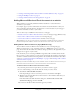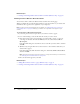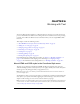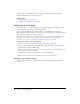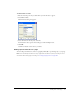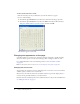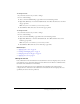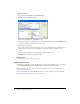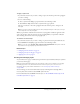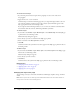User Guide
72 Chapter 5: Adding Pages and Documents
Related topics
• “Creating and inserting Flash documents within Contribute (Windows only)” on page 66
Inserting a link to a Word or Excel document
You can insert a link to a Microsoft Word or Excel document in an existing page.
When you publish the page with the link, Contribute copies the document to your website and
then links to that copy (not to the original file on your computer).
Note: To edit content in the linked page after you publish, see “Editing web page content in an
external application” on page 52. Changes you make to the original file do not appear on your
website.
To create a link to a Word or Excel document:
1.
In your draft, place the insertion point where you want the content to appear.
2.
Do one of the following to select the file with the content you want to insert:
■ Place the insertion point in your draft where you want the link to appear, or select text
or an image on the draft, then click the Link button in the toolbar and select File on
My Computer.
In the Insert Link dialog box, enter link text, browse to the file you want to link to, and then
click OK.
■ (Windows only) Drag the file from its current location to the Contribute draft where you
want the link to appear.
In the Insert Microsoft Office Document dialog box, click Create a link to the document,
and then click OK.
Note: The link text is the name of the file you link to. To change link text after you create the link,
see “Changing link text and destination” on page 142.
A link to the document appears in your draft.
Related topics
• “Adding Word or Excel content to a page (Windows only)” on page 71
• “Creating and inserting Flash documents within Contribute (Windows only)” on page 66