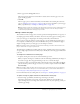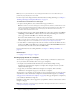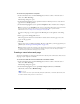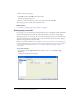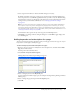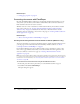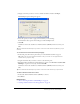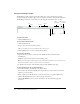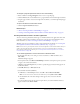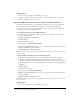User Guide
70 Chapter 5: Adding Pages and Documents
Related topics
• “About converting documents with FlashPaper” on page 57
• “Creating and inserting Flash documents within Contribute (Windows only)” on page 66
• “Using the FlashPaper toolbar” on page 68
Selecting a Microsoft Excel print area to convert to a Flash document
You cannot define the print area, or print multiple worksheets, when you convert a Microsoft
Excel document to a Flash document from Contribute. To specify which worksheets are
converted, or to specify certain rows and columns to convert, you must open the document in
Excel, and then convert it to a Flash document.
To set a Flash document print area in Microsoft Excel:
1.
In the Microsoft Excel document, drag to select the part of the worksheet that you want to
convert to a Flash document
2.
Select File > Print Area > Set Print Area.
3.
Select File > Print.
The Print dialog box appears.
4.
For the printer, select Macromedia FlashPaper.
5.
(Windows Only) Click Properties if you want to set page layout properties for the document,
and then click OK when you are finished.
6.
Click OK (Windows) or Print (Macintosh).
Note: Macintosh users will need to perform the additional step of selecting a location in which to save
the converted file.
To select multiple worksheets to convert to a Flash document:
1.
In the Microsoft Excel document, do one of the following to select multiple worksheets:
■ Click the worksheet tab of the first document you want to select; then Control-click
(Windows) or Command-click (Macintosh) the tabs of other worksheets you want to select.
■ Right-click (Windows) or Control-click (Macintosh) a worksheet tab, and then select Select
All Sheets.
2.
Select File > Print.
The Print dialog box appears.
3.
For the printer, select Macromedia FlashPaper.
4.
(Windows only) Click Properties if you want to set page layout properties for the document,
and then click OK.
5.
Click OK (Windows) or Print (Macintosh).
Note: Macintosh users will need to perform the additional step of selecting a location in which to save
the converted file.
Related topics
• “About converting documents with FlashPaper” on page 57