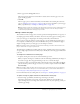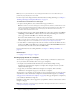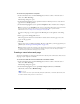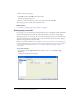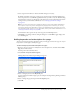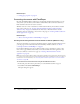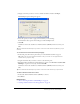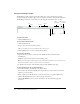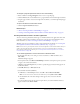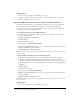User Guide
Converting documents with FlashPaper 69
To navigate or page through the document, do one of the following:
• Enter a number in the Page Navigation text box to view a specific page.
• Click the Previous arrow or the Next arrow to page backward or forward through a document.
• Drag the page scroll box, located to the right of the document, to scroll through multiple-page
documents.
To open a document in a new browser window:
• Click the Open in New Browser button.
Related topics
• “About converting documents with FlashPaper” on page 57
• “Creating and inserting Flash documents within Contribute (Windows only)” on page 66
Creating a Flash document in another application
You can convert any printable document type to a Flash document in an application other than
Contribute, and then use Contribute to insert it into your page. For more information about
Flash documents, see “About converting documents with FlashPaper” on page 57.
Windows users can use Contribute to both convert and insert the document (see “Creating and
inserting Flash documents within Contribute (Windows only)” on page 66).
Note: In some cases, you may find it easier to work in an application other than Contribute when you
want to specify a particular area of the document to convert. For information about converting
Microsoft Excel documents in this way, see “Selecting a Microsoft Excel print area to convert to a
Flash document” on page 70.
To use another application to convert a document to a Flash document:
1.
In the application that you are using to convert a document to a Flash document, select
File > Print.
The Print dialog box appears.
2.
For the printer name, select Macromedia FlashPaper, and then set the printer options you want
to apply to the converted document.
3.
(Windows only) Click Properties if you want to specify the page orientation and page size of
the Flash document.
4.
Click OK (Windows) or Print (Macintosh).
5.
Save the Flash document (SWF file).
■ In Windows, in the FlashPaper Viewer, select File > Save as Macromedia Flash.
Note: You can also save the document as a PDF file by selecting File > Save as PDF.
■ On the Macintosh, in the Save dialog box that appears, select a location, and then
click Save.
6.
In your Contribute draft, place the insertion point where you want the Flash document to
appear, and then select Insert > Flash.