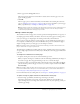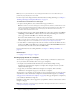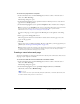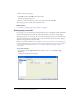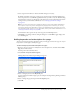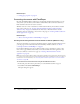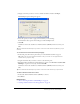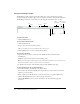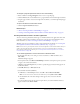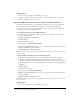User Guide
68 Chapter 5: Adding Pages and Documents
Using the FlashPaper toolbar
The FlashPaper toolbar contains options that enable you to resize a document for viewing,
navigate through the document pages, select text, search the document, and print the document.
The FlashPaper controls are active whether you are using the Contribute browser or editor.
To print a document:
• Click the Printer button.
To select text in the document:
1.
Click the Select button.
2.
Drag to select text in the document window.
Tip: You can Shift-click to select multiple words or lines of text.
3.
Click the Pan button to return to viewing the document.
To search the document:
1.
Type words that you want to search for in the Search text field, and then click the
Search button.
FlashPaper selects the first instance of the matching words.
Note: The Search feature requires that you have Flash Player 7 installed on your computer. If you
have Flash Player 6 or earlier, you cannot use the Search feature.
2.
To find the next instance of the matching words, click the Search button again.
To resize the document, do one of the following:
• Use the Zoom slider to dynamically resize the document.
You can adjust the document magnification range from 25% to 250%. The Zoom text box
updates as you use the slider.
• Enter a number in the Zoom text box to resize the document to a specific magnification.
• Click the Fit in Viewer button to see the entire page in the viewer.
• Click the Fit Width button to resize the document so that the width of the page fills
the viewer.
Print
Zoom
Scroll pages
Search
Pan
Select
Fit in viewer
Fit width
Page
navigation
Open in new
browser