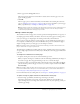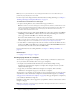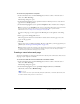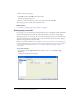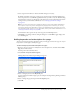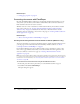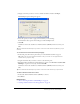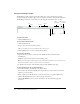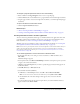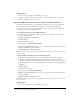User Guide
66 Chapter 5: Adding Pages and Documents
Related topics
• “Setting page properties” on page 64
Converting documents with FlashPaper
By using the FlashPaper Printer utility that is automatically installed with Contribute, you can
easily convert your documents (such as Microsoft PowerPoint, Word, or Excel documents) to
Flash documents that users can view in a browser.
Windows users can convert a document to a Flash document directly in Contribute, and then
insert it into a web page (see “Creating and inserting Flash documents within Contribute
(Windows only)” on page 66). Macintosh users must create a Flash document in another
application, then use Contribute to insert it into a web page (see “Creating a Flash document in
another application” on page 69).
Related topics
• “About converting documents with FlashPaper” on page 57
Creating and inserting Flash documents within Contribute (Windows only)
You can use Contribute to convert any printable document to a Flash document and insert it into
your web page. For more information about the flexibility of Flash documents, see “About
converting documents with FlashPaper” on page 57.
In Contribute, Windows users can use the Insert menu or drag a document to convert it and
insert it into a page. Macintosh users must convert the document in another application, and
then use Contribute to insert it into a page (see “Creating a Flash document in another
application” on page 69).
Note: If you are inserting a Microsoft Excel document, and want to specify the area of the document
to convert, you should convert the document while working in Excel, and then insert it in your page in
Contribute. For more information, see “Selecting a Microsoft Excel print area to convert to a Flash
document” on page 70
.
To create and insert a Flash document using the Contribute Insert menu:
1.
In the draft, place the insertion point where you want the Flash document to appear.
2.
Select Insert > Document with FlashPaper.
The Open dialog box appears.