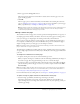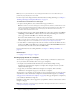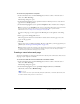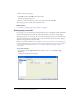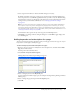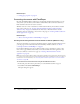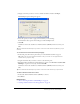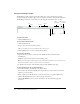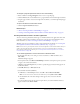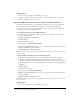User Guide
64 Chapter 5: Adding Pages and Documents
3.
Enter a title for the new page.
4.
Click OK, and then click OK again at the prompt.
The Save As dialog box appears.
5.
Browse to the location where you want to save the file, and then click OK.
The new page opens as a draft in the Contribute editor.
Related topics
• “Creating or copying a page on your website” on page 58
Setting page properties
For each page, you can specify layout and formatting properties, including the default font family
and font size, background color, margins, link styles, and many other aspects of page design.
The page properties you select apply only to the current web page. If a page uses an external CSS
style sheet, Contribute does not make changes to the external style sheet, because those changes
affect all other pages that use that style sheet.
Note: If you are editing a draft based on a template, or if you are restricted to text-only editing by your
Contribute administrator, then you might be able to change the page title only. For more information,
contact your Contribute administrator or see “Setting page-editing and paragraph settings”
on page 207.
To set page properties:
1.
In your draft, click the Page Properties button in the toolbar, or select Format > Page
Properties.
The Page Properties dialog box appears.