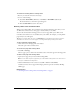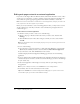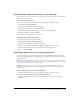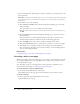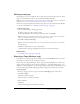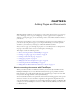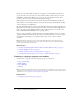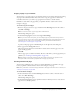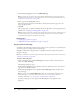User Guide
60 Chapter 5: Adding Pages and Documents
3.
In the Create new page for section, select Blank Web Page.
Note: If you don’t see this option, then your Contribute administrator has restricted the types of
new pages that you can create. For more information, talk to your Contribute administrator or see
“Settings for new web pages” on page 210.
4.
Enter a page title in the Page title text box.
This title appears in the browser title bar when a website visitor views the page; it does not
appear on the page itself.
5.
Click OK.
The new page opens as a draft in Contribute. Be sure to add a link to your new page before you
publish it (see “Creating text and image links” on page 127
).
Note: Contribute creates the new page in the same folder as the page you were viewing when you
created the page (unless you selected another website in step 2). You can change the folder
location when you publish the new page, if you need to.
Related topics
• “Setting page properties” on page 64
• “Adding keywords and a description for a page” on page 65
Copying a starter web page
Contribute comes with built-in starter web pages that you can copy and use on your website. Use
any of these pages as a starting point for your web page.
Remember to add a link to the page before you publish it; otherwise, website visitors cannot
navigate to the page.
Note: It’s a good idea to create the new page and a link to that page at the same time. To do that, see
“Linking to a new page” on page 129.
To copy a starter web page:
1.
In the Contribute browser, click the New Page button in the toolbar, or in the browser or
editor, select File > New Page.
The New Page dialog box opens.
2.
In the Create new page for section, expand the website in which you want to create the new
page, if it is not already expanded.
3.
In the Create new page for section, expand the Starter Web Pages folder, and then select a
starter web page.
Note: If you don’t see the Starter Web Pages folder, then your Contribute administrator has
restricted the types of new pages that you can create. For more information, talk to your
Contribute administrator or see “Settings for new web pages” on page 210.
A preview of the page you select appears in the Preview pane on the right side of the
dialog box.