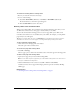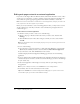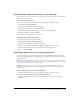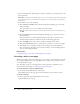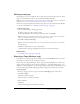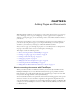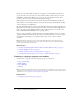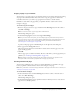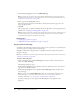User Guide
56 Chapter 4: Working with Pages
Printing a page
You can browse to a page and print it, or you can print a page you are editing to check your
changes.
To preview a page before you print:
1.
Do one of the following:
■ Select File > Print Preview (Windows).
■ Select File > Print, and then click the Preview button (Macintosh).
The page appears in a browser window.
2.
If you want to print the page, click Print or OK.
3.
Click Close to close the preview when you finish viewing it.
Tip: To preview a page in a browser, see “Previewing a page in your default browser” on page 152.
To print a page:
1.
Select File > Print.
Note: (Windows only) In the Contribute browser you can also right-click, then select Print.
The Print dialog box appears.
2.
Click Print or OK.
Your default printer prints the page.