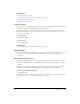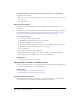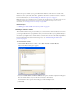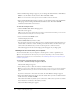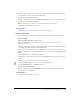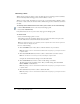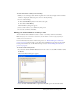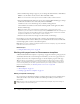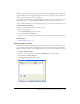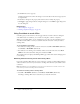User Guide
Getting drafts and files reviewed by others 47
To view comments for a draft you are reviewing:
1.
While you are reviewing a draft, click the expander arrow at the bottom right of the Contribute
window to display the draft status pane, if it is not already showing.
2.
Do one of the following:
■ Click the Draft History button in the draft status pane.
■ Select View > Draft History.
The Draft History dialog box appears.
3.
Select a sender’s name to see comments by that person.
4.
To close the comments, click Close.
Making your draft available for review by e-mail
You can make the draft available for others to review—even if they don’t have Contribute.
Note: If the page to be reviewed is in a frameset, the web address is for the single page that you
edited, not the entire frameset.
For more information about the e-mail review process, see “Understanding the e-mail review
process” on page 38. If you belong to a role that cannot publish, then you cannot use the e-mail
review process. In that case, use the draft review process (see “Understanding the draft review
process” on page 37).
To use the e-mail review process:
1.
In your draft, click the Send for Review button in the toolbar, or select File > Actions > Send
for Review.
The Send for Review dialog box appears.
2.
Select the Send e-mail with a link to a preview of the draft option, and then click Send.