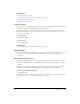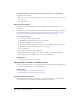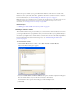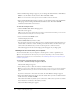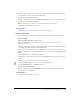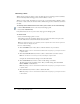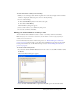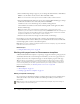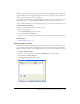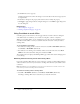User Guide
46 Chapter 4: Working with Pages
Reviewing a draft
When someone sends you a draft to review, the draft appears in your Pages panel in Contribute.
You can manually refresh the Pages panel to check for drafts to review.
When you review a draft, depending on your user role, you can edit the draft, publish it, send it
for review, or delete it. You can also view all the comments that previous senders have attached to
the draft.
To manually retrieve drafts that have been sent to you for review, do one of the following:
• Click the Refresh Drafts icon in at the bottom of the Pages panel.
• Select View > Refresh Drafts.
If any drafts have been sent to you for review, they appear in the Pages panel.
To review a draft:
1.
Select a draft in the Pages panel to review.
The draft appears in the Contribute window for you to review; the draft status pane at the
bottom of the window contains information about the draft.
Note: If the draft status pane is not expanded, click the expander arrow at the bottom right of the
Contribute window to display the pane.
2.
Do one of the following:
■ Click the Publish button in the toolbar to make the draft live on your website.
Note: Depending on the role the Contribute administrator assigned you, you might not be able
to publish drafts.
■ Click the Send for Review button in the toolbar to send the draft to another reviewer.
Note: Use this button to send to any reviewer, including the original sender.
Complete the Send for Review dialog box, and then click Send.
■ Click the Edit Draft button in the toolbar to make changes to the draft.
The draft appears in the Contribute editor. After you finish editing, click the Send for
Review, Publish, or Cancel button.
Note: Depending on the role the Contribute administrator assigned you, you might not be able
to publish drafts.
■ Click the Delete button in the toolbar to discard this draft.
Note: Depending on the role the Contribute administrator assigned you, you might not be able
to delete drafts.