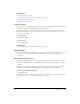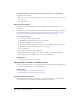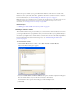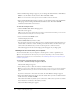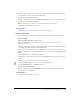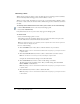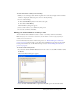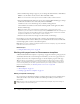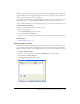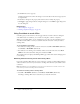User Guide
Saving drafts 41
Related topics
• “Editing pages” on page 36
• “Opening a page on your website for editing” on page 40
• “Undoing mistakes” on page 41
• “Saving drafts” on page 41
Undoing mistakes
In Contribute, as in most applications, you can undo individual mistakes as you make them. You
can also redo an edit if you decide that you don’t want to undo it.
Note: In Contribute, you can also discard changes, after you publish your draft, by reverting to a
previously published version of a page. For more information, see “Rolling back to a previous version
of a page” on page 160.
To undo an edit:
• Select Edit > Undo.
To redo an edit:
• Select Edit > Redo.
Related topics
• “Opening a page on your website for editing” on page 40
Saving drafts
You can save a draft while you work (see “Saving a draft while you work.” on page 41), or you can
save a draft and switch to another draft or to the browser (see “Saving a draft until later”
on page 42).
Saving a draft while you work
.
Contribute automatically saves a copy of your draft when you switch to the browser, switch to
another draft, publish the draft, or exit Contribute; but you can also periodically save your work if
you want.
When you edit a page (see “Editing existing web pages” on page 39), Contribute automatically
saves the page as a draft, and the draft title appears in the Pages panel in the sidebar.
To save a draft and continue working:
• Select File > Save.
Note: When you save a new page draft for the first time, you do not give it a filename until you publish
it. For more information, see “Publishing a new page” on page 154.