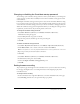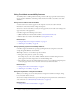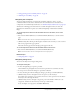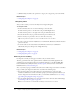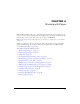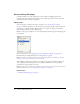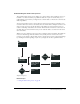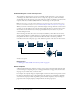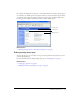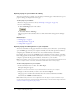User Guide
40 Chapter 4: Working with Pages
Opening a page on your website for editing
After you’ve connected to a website, you can easily open and edit pages on that website. To open a
page for editing, you simply browse to the page.
To edit a page on your website:
1.
Browse to the page you want to edit (see “Browsing to web pages” on page 26).
2.
Do one of the following:
■ Click the Edit Page button in the toolbar.
■ Select File > Actions > Edit Page.
The page appears in the Contribute editor as a draft, and the draft title appears in the Pages
panel.
Related topics
• “Editing pages” on page 36
• “Undoing mistakes” on page 41
• “Saving drafts” on page 41
Opening a page for editing that is on your computer
You can use Contribute to edit pages that aren’t on a website you’ve connected to; you can simply
open an HTML page saved on your computer and make your edits. The experience is similar to
using Notepad or TextEdit, but it has the ease of use and functionality of Contribute.
For example, suppose you receive an HTML page in e-mail that you need to edit for a coworker.
Even if the page isn’t associated with a website you’ve connected to, you can save the page to your
computer, open and edit the page in Contribute, and return it to your coworker.
Note: You should not create a connection to your local drive. If you do, Contribute will treat files saved
on your computer as files on a website, and the Direct Edit feature will not work properly.
To edit a web page that is on your computer:
1.
In the Contribute browser or editor, select File > Open.
The Open dialog box appears.
Note: You cannot use this feature to open and edit TXT files saved on your computer.
2.
Navigate to and select the file you want to edit, and then click Open.
The page opens as a draft in the Contribute editor; the toolbar contains Save and Close
buttons instead of Publish and Cancel buttons.
Note: Administrator preferences are not applied because this page is not part of a website. If you
need to enforce preferences for pages that are edited this way, see the Contribute Support Center at
www.macromedia.com/go/direct_edit_settings.