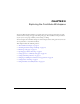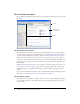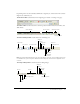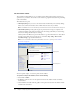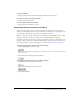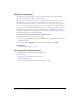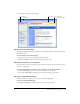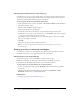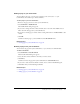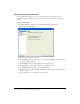User Guide
24 Chapter 3: Exploring the Contribute Workspace
The Contribute sidebar
The Contribute sidebar makes it easy to switch between editing and browsing, and gives you
quick access to your drafts. You can also use the sidebar to get quick instructions for performing
tasks in Contribute.
The sidebar has two parts:
• The Pages panel gives you access to the web browser and all drafts you’re currently editing.
There is also a link to the Draft Console, which shows the status of your drafts.
Note: The Draft Console is not available if your website doesn’t have an administrator assigned.
• The How Do I panel provides quick step-by-step instructions to help you complete some
common Contribute tasks. The panel shows a list of browsing tasks while you are browsing,
and a list of editing tasks while you are editing.
Click any link in the How Do I panel in the sidebar to get more information on that task. If
the task you’re looking for is not in the list, see Contribute Help (Help > Macromedia
Contribute Help) to get detailed information.
Note: For more information about using Contribute resources to get help, see “Contribute
resources” on page 12.
You can expand, collapse, or resize the panels and the sidebar.
To expand or collapse the sidebar, do one of the following:
• Select View > Sidebar.
• In Windows, click the arrow on the splitter bar between the sidebar and the Contribute
browser/editor.
• On the Macintosh, double-click the grabber on the splitter bar between the sidebar and the
Contribute browser/editor.
How Do I panel
Pages panel
Splitter bar