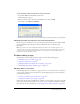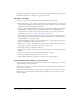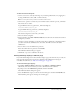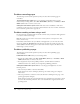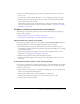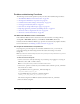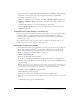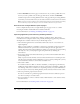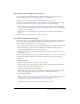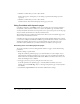User Guide
Problems editing a page 223
To delete the shared settings file:
1.
Connect to the server, either by mounting it on your desktop (Macintosh) or by logging in to
it (using an FTP client, telnet, SSH, or similar software).
Note: You can’t perform this procedure from within a web browser.
2.
On the server, open the root folder of your Contribute website, and then open the _mm folder
that’s inside the root folder.
A typical Windows directory path for the _mm folder might be:
\\myServer\wwwroot\mySite\_mm
A typical UNIX directory path for the _mm folder might be:
/myServer/webServer/mySite/_mm
The shared settings file is stored in the _mm folder.
3.
Delete the shared settings file.
4.
Using Contribute, select Edit > Administer Websites, and then select the website whose shared
settings file you deleted.
A dialog box appears informing you that the website has no administrator and asking whether
you want to become the administrator for the website. Click Yes to become the website
administrator.
5.
You are asked to enter an administrator password.
Enter and confirm the new password, and click OK.
The Administer Websites dialog box appears.
6.
Click Done, or proceed to administer the website.
Clicking Edit Page displays a different page
If you click the Edit Page button and Contribute displays a page other than the one you want, the
index page file mapping may be incorrectly configured in the Administration settings in
Contribute. To learn more, see “Web server index pages” on page 166.
To check the index page mapping:
1.
Select Edit > Administer Websites (Windows) or Contribute > Administer Websites
(Macintosh), and select the website you want to administer from the submenu.
2.
If prompted, enter the Administrator password, and then click OK.
The Administer Website dialog box appears.
3.
Select the Web Server category on the left side of the dialog box and click the Index Files tab.
The Index Files panel appears, showing a list of index pages.