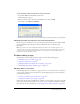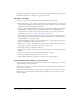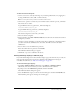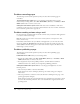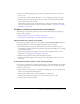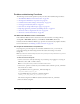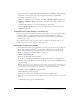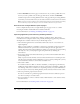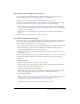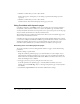User Guide
Problems editing a page 221
To check whether a folder is visible to your local area network:
1.
Select Start > Run from the Windows Start menu.
The Run dialog box appears.
2.
Enter the network path to the folder in the Open text box, and click OK.
For example, enter \\MyServer\MyFolder.
3.
Verify that the folder is visible to the network and that you have proper file access permissions.
FTP dialog box fails to accept your user name and password
Ensure that you are entering the correct user name and password for the specified FTP or SFTP
server. The FTP user name and password may be different from your computer’s login
information.
Note: If you enter a user name and password many times without successfully logging in to the
server, the FTP server may be configured to reject all future attempts. If this appears to be the case,
you may need to exit the application and attempt to log in again or contact your administrator to
unlock the account if it has been locked.
Problems editing a page
The following sections describe problems you may encounter when editing a page:
• “Edit Page button is not visible” on page 221
• “Edit button is disabled” on page 222
• “Clicking the Edit button displays an error message” on page 222
• “Clicking Edit Page displays a different page” on page 223
Edit Page button is not visible
If the Edit Page button is not visible for a page you browse to, ensure that you have a connection
to that website, and that you have permission to edit the displayed page. For more information,
see the following sections:
• “Creating a Contribute website connection” on page 169
• “Setting folder and file access settings” on page 205
If the website has alternate web addresses (for example, you are browsing to the page using an IP
address instead of the website’s DNS name), you may need to configure Contribute to recognize
these addresses. For more information, see “Specifying alternate website addresses” on page 182.