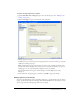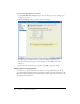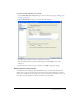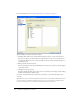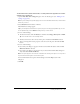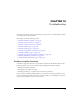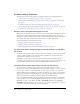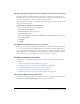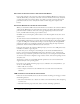User Guide
220 Chapter 14: Troubleshooting
Can’t move to the next screen in the Connection Wizard
If you cannot navigate to the next screen of the Connection Wizard (Windows) or Connection
Assistant (Macintosh), you may have entered the connection information incorrectly. Verify that
you have entered the correct website address, server name, user name, password, and network
path. If these items are correct, verify that the website is online using your computer’s web
browser.
Connection Wizard can’t locate the remote folder
When you enter FTP or SFTP connection information into Contribute, the Connection Wizard
verifies that the FTP folder is the same folder that contains your website’s files. If these folder
paths don’t match, Contribute cannot write to the page displayed by your browser. For this
reason, your FTP folder must have proper read/write access.
On UNIX servers, such as Apache, public-read bit is set for files and public-execute bit is set for
web directories.
To ensure that the website and FTP folder are the same, Contribute uploads a temporary file
using the FTP host information you provide. The Connection Wizard uses the website’s address
to “guess” the FTP path. Contribute then attempts to read the temporary file through HTTP
using the web address you provided. If Contribute succeeds in locating the temporary file, the
paths match, and the Connection Wizard creates the connection.
If the paths don’t match, the Connection Wizard prompts you for the correct FTP path, because
Contribute was unable to guess the path.
To ensure that you are entering the correct FTP path, use the Connection Wizard’s Browse
button to locate and select the FTP folder. If the path to the folder is correct, ensure that the
folder has the proper read/write permissions for the user. If you are creating an anonymous FTP
account, the server must be configured to support delete, rename, and overwrite privileges for the
anonymous user.
To learn how to check your server’s FTP and folder permissions, refer to the documentation
supplied with your server operating system.
If you want to give specific permission groups access to subfolders of a read-only FTP root, you
can do one of the following:
• Write-enable the root folder.
• Create a unique connection for each subfolder in the root folder, and write-enable these
subfolders.
LAN connection can’t locate the remote folder
If the local area network (LAN) can’t locate the remote folder containing your web pages, consider
the following solutions:
• The remote folder must be set to shared to be visible to the network and any clients attempting
to connect to it.
• The folder must have proper read, write, delete, overwrite, and change permissions.