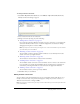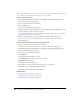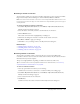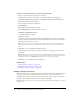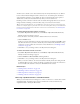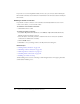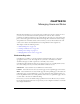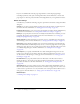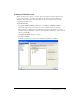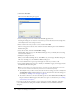User Guide
196 Chapter 12: Creating and Managing Website Connections
If you want to recover the unpublished drafts, in most cases you can locate them in the Recycle
Bin or Trash. Contribute saves the drafts in a folder named for the removed website in the Recycle
Bin or Trash.
Enabling a website connection
If you disable a website connection, or if Contribute automatically disables it because it can’t
connect to the website, you can re-enable it later.
To enable the current website connection:
• Click Connect in the toolbar.
To enable any website connection:
1.
Select Edit > My Connections (Windows) or Contribute > My Connections (Macintosh).
The My Connections dialog box appears.
2.
Select the website connection you want to enable from the list of connections. (Disabled
connections are marked with a red slash.)
3.
Click the Enable button.
4.
Click Close to save your changes and close the My Connections dialog box.
Related topics
• “Editing website connections” on page 191
• “Renaming a website connection” on page 193
• “Removing website connections” on page 193
• “Disabling website connections” on page 194
• Disabling your website at startup
“Understanding server access for connecting to CPS-managed websites” in Deploying Contribute
and Contribute Publishing Server.