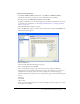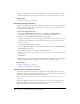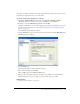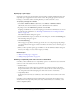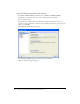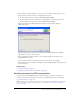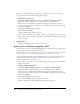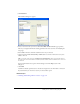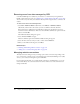User Guide
Sending connections for CPS managed sites 187
4.
You can send a connection key file to a new user, or you can send a connection key to a user
who has already connected to the site, and assign them a new role.
■ To send a connection key to a new user, click Send Connection Key.
■ To send a connection key to an existing user, assigning them a new role, select the user’s
name from the list of connected users, and click Send Connection Key.
The Send Connection Key Wizard (Windows) or Export Connection Key Assistant
(Macintosh) appears.
5.
Follow the instructions in the wizard or assistant, and click Next (Windows) or Continue
(Macintosh) to proceed to the next screen.
6.
After completing the wizard or assistant, a new connection key file is created for the user,
assigning them to a new role.
You can e-mail the connection key file to the user or save the file to your computer.
7.
Select another category to modify, or click Close to exit the Administer Website dialog box and
save your changes.
Related topics
• “Connection keys” on page 168
• “Creating a Contribute website connection” on page 169
Sending connections for CPS managed sites
If you’re using Contribute Publishing Server (CPS) to manage your website, you send users a
connection key that connects them to the server. For more information about connection keys,
see “Connection keys” on page 168.
Note: Before users can use a connection key to connect to a CPS managed website, you must add
users to the website. If you haven’t already done so, see “Adding users to websites managed by
CPS” on page 188.