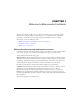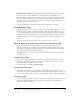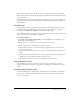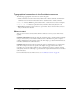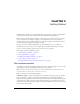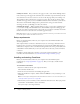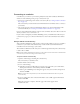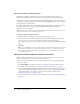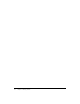User Guide
18 Chapter 2: Getting Started
Entering a Contribute startup password
If the Require Contribute startup password option is selected in the Security category of
Preferences, Contribute prompts you for your startup password when you start the program.
A startup password protects unauthorized users from publishing pages to your website. After you
enter the correct startup password, you can make updates and publish changes to the connected
websites until you close Contribute.
In addition to providing secure access, when the Require Contribute Startup password option is
selected, Contribute uses a stronger encryption method when saving your connection
information on your computer.
Note: If you receive a connection key that requires a Contribute startup password, you must create a
startup password before you can import that connection.
To enter a Contribute startup password:
1.
In the Enter Password dialog box, type the Contribute startup password.
You can enter the password incorrectly only three times before Contribute locks you out. If
you are locked out, you can restart Contribute and reenter the startup password.
If you forget your password, you have to delete all of your website connections and add them
again.
2.
Click OK.
Note: If you click Skip, you bypass the password prompt and Contribute starts. When you skip the
password, you can only edit or cancel existing drafts for the website. You won’t be able to edit
pages other than drafts, or publish changes to drafts until you restart Contribute and enter the
correct startup password.
Starting Contribute without a network connection
When you start Contribute, it checks your network connection so that it can connect to your
website. Contribute alerts you if it does not detect a connection.
If you start Contribute without a network connection and receive the Connection Failure alert,
you have two choices:
• Select Work Offline if you know that you’re not connected to the network and you want to
work offline. For more information, see “Using Contribute to work offline” on page 50.
• Select Try to Connect Anyway if you aren’t sure what the problem is and you want Contribute
to try to connect again. If Contribute still cannot connect, you can disable the website and
continue checking your other website connections, if any. For more information, see
“Disabling your website at startup” on page 19.
For more information about solving connection problems, see Chapter 14, “Troubleshooting,”
on page 217.