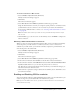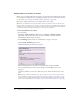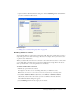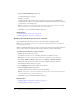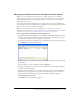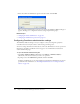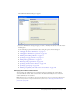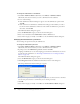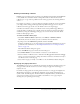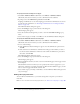User Guide
Configuring Contribute administration settings 179
Enabling and disabling rollbacks
Rollback pages are backup versions of each web page published with Contribute. Enable Rollback
is on by default. You can disable rollback or change the number of rollback versions. Each
rollback page is a copy of the last published version of that page before the currently published
version.
For example, if you browse to a page for editing in Contribute, modify the content, and publish
your changes without having previously updated and published that page, there is only one
rollback version of the page (in this case, the rollback version is the original page).
Contribute can maintain as many as 99 rollback versions of each published page. When you
specify the number of rollback pages, carefully consider the amount of disk space that will be
consumed by storing the rollback pages. The pages are stored on the web server. The default
number of rollback pages is three.
To enable and disable rollback pages:
1.
Select Edit > Administer Websites (Windows) or Contribute > Administer Websites
(Macintosh) and select the website you want to administer from the submenu.
2.
If prompted, enter the Administrator password, and then click OK.
Assigning an administrator to a site and assigning a password for the administrative account are
optional. For more information, see “Becoming an administrator of an existing Contribute
website” on page 175.
The Administer Website dialog box appears.
3.
Select the Rollbacks category on the left side of the dialog box.
4.
Select Enable rollbacks to activate rollbacks, or deselect it to turn rollbacks off.
5.
Enter the number of rollback versions to maintain in the Keep previous versions of each page
text box, or use the arrow buttons to change the number. Contribute can maintain as many as
99 rollback versions of each web page.
6.
Select another category to modify, or click Close to exit the Administer Website dialog box.
Specifying new page preferences
The New Pages category lets you determine the document encoding that should be used for your
web pages as well as the file extension to use when creating new pages from a blank page or
templates in a site.
Document encoding specifies the encoding used for characters on a web page. For English and
Western European languages, select Western. Additional options include Central European,
Cyrillic, Greek, Icelandic, Japanese, Traditional Chinese, Simplified Chinese, and Korean. If an
option for the encoding you want is not available, select UTF-8 to create a page using the
encoding that your operating system is using.