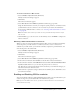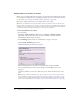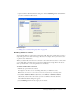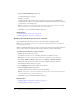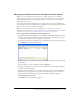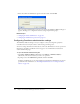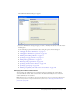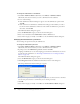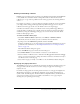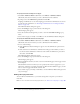User Guide
178 Chapter 12: Creating and Managing Website Connections
To change the administrator e-mail address:
1.
Select Edit > Administer Websites (Windows) or Contribute > Administer Websites
(Macintosh), and select the website you want to administer from the submenu.
2.
Do one of the following:
■ If the Administrator Password dialog box appears, enter the administrator password and
click OK.
■ If the website has no administrator, click Yes when a dialog box asks whether you want to
become the website administrator. Then enter and confirm an administrator password for
the website, and click OK.
The Administer Website dialog box appears.
3.
Select the Administration category on the left side of the dialog box.
4.
Enter a new e-mail address in the Administrator contact e-mail text box.
5.
Select another category to modify, or click Close to exit the Administer Website dialog box.
Changing the administrator’s password
You can change the password used by the administrator.
To change the administrator password:
1.
Select Edit > Administer Websites (Windows) or Contribute > Administer Websites
(Macintosh), and select the website you want to administer from the submenu.
2.
If prompted, enter the Administrator password, and then click OK.
Assigning an administrator to a site and assigning a password for the administrative account are
optional. For more information, see “Becoming an administrator of an existing Contribute
website” on page 175.
The Administer Website dialog box appears.
3.
Select the Administration category on the left side of the dialog box.
4.
Click Change Password in the Administrator Information section of the dialog box.
The Change Administrator Password dialog box appears.
5.
Enter your current password and the new password you want to use in the text boxes. You must
enter the new password twice to confirm that you are entering it correctly.
6.
Click OK.
7.
Select another category to modify, or click Close to exit the Administer Website dialog box.