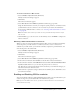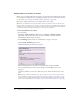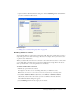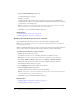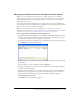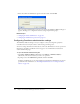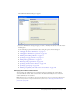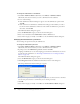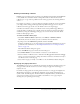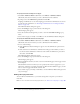User Guide
Enabling and Disabling CPS for a website 171
To create a connection to a .Mac account:
1.
Select Contribute > My Connections (Macintosh).
The My Connections dialog box appears.
2.
Click Create.
The Connection Assistant appears.
3.
Select .Mac website from the What do you want to connect to pop-up menu.
Using the .Mac information stored in your computer’s system preferences, Contribute mounts
your IDisk and creates the connection to the root folder of your website. For information
about selecting a different folder to connect to see “Selecting a .Mac website folder to connect
to” on page 171.
Note: If Contribute does not detect your .Mac account, you will be asked if you want to set up a
.Mac account.
4.
Click Continue to go to the next screen; on the Summary screen, click Finish to complete the
website connection.
Selecting a .Mac website folder to connect to
When you select Get connection information from my .Mac account, Contribute automatically
detects the path to your .Mac website’s root folder. If you want to create a connection to a
subfolder of your .Mac website, you should let Contribute complete the path information, and
then edit the path to the desired folder.
1.
Select Contribute > My Connections (Macintosh).
The My Connections dialog box appears.
2.
Click Create.
The Connection Assistant appears.
3.
Select .Mac website from the What do you want to connect to pop-up menu.
4.
In the Connection Assistant, click Continue to add the .Mac connection information.
5.
In the Connection Assistant, click Go Back and deselect the Get connection information from
my .Mac account check box so you can select the path you want to connect to.
The .Mac website connection information will not be deleted; you can make the changes you
want in the Connection Assistant screens.
6.
Click Continue to update the settings as desired. On the Summary screen, click Finish to close
the Connection Assistant.
Enabling and Disabling CPS for a website
After you install and configure Contribute Publishing Server (CPS), you can enable CPS for your
website. At any point, you can disable CPS or the User Directory service.
Note: If you need to disable other services, you must use the CPS Console. For more information,
see the CPS Console Help.