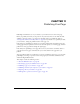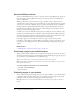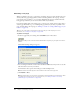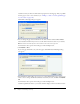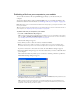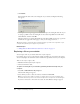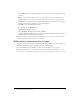User Guide
160 Chapter 11: Publishing Your Page
3.
Click the Browse button, and then navigate to and select the file on your computer you want
to link to.
Note: You cannot select HTML, executable, or template files. If you select an invalid file type,
Contribute warns that you cannot select this file and provides a complete list of invalid file types.
The filename for the new file must exactly match the filename for the file you are replacing. If
the names do not match, Contribute does not replace the file.
4.
Click OK to close the Insert Link dialog box.
5.
In your draft, click the Publish button.
The Replace File dialog box appears.
6.
Select the Replace the file option, and then click OK.
Contribute publishes the file from your computer and updates the link in the draft to replace
the old file with the new file from your computer.
Tip: Use Contribute to edit this file after you publish. Changes you make to the original file on your
computer after publishing do not appear on your website.
Rolling back to a previous version of a page
To provide an extra degree of safety in publishing, Contribute enables you to undo any page you
publish and roll back to a previously published version of that web page.
For more information about rollbacks, see “About the Rollback feature” on page 152.
Note: The Rollback feature is only available if your Contribute administrator enabled it. For more
information, see your Contribute administrator or see “Enabling and disabling rollbacks” on page 179.