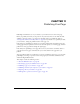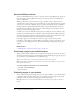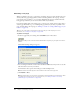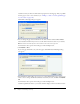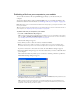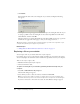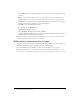User Guide
156 Chapter 11: Publishing Your Page
Contribute warns you if have not linked the new page from an existing page. After you publish
the new page, be sure to create a link to it (see “Linking to a draft or a recently published page
on your website” on page 128).
The Publish as New Page dialog box appears.
4.
You can change the page title and filename for the draft, and then click the Choose Folder
button beside the filename if you want to save this draft in another location on your website.
Note: Contribute automatically saves the file with the same name as the page title.
For information about options in the dialog box, click the Help button.
5.
Click Publish or Next.
If your new page draft links to any other new pages, the Publish New Linked Pages dialog
box appears.
6.
If the Publish New Linked Pages box appears, for each unpublished linked page click the page
name to select it, change the filename and folder location if you want, and then click Publish
All.
For information about options in the dialog box, click the Help button.
Contribute publishes the draft to your website and then displays it in the Contribute browser.