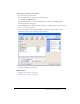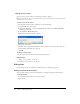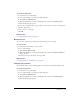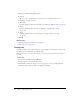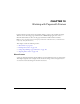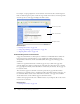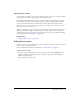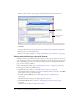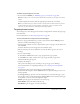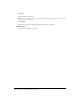User Guide
Targeting frame content 149
To publish a page that appears in a frame:
• In your draft, click Publish (see “Publishing a page to your website” on page 152).
Note: Depending on the role the Contribute administrator assigned you, you might not be able to
publish.
Contribute displays the frameset with the updated page loaded in the correct frame.
Note: If you publish changes to a frameset that is nested (a frameset within a frameset), then the
child nested frameset that you changed appears in Contribute. If there are multiple nested
framesets, only the first frameset containing the edited page appears.
Targeting frame content
You can change the content that appears in a frame by creating links in one frame that open pages
in another frame.
For more information, see “About targeting a frame” on page 147.
To insert a link and select a target frame for the linked page:
1.
Browse to the page with frames that you want to edit, and then click the Edit Page button.
The Select a Frame to Edit dialog box appears.
2.
Select the frame in which you want to add a link that opens a new page in another frame, and
then click Edit.
A draft for the frame you selected appears in the Contribute editor.
3.
Place the insertion point in your draft where you want the link to appear or select text or
an image.
4.
Do one of the following:
■ Select Insert > Link, and then select a type of page from the pop-up menu.
■ Click Link in the toolbar, and then select a type of page from the pop-up menu.
The Insert Link dialog box appears.
5.
Complete the dialog box.
The options in the dialog box vary according to the type of page you are linking to.
For more information on completing the dialog box, see “Creating text and image links”
on page 127.
For information about options in the dialog box, click the Help button.
6.
In the Insert Link dialog box, click the Advanced button to expand the dialog box, if it is not
already expanded.
7.
In the Ta rg et frame pop-up menu, select the frame where you want the linked page to open.
You can either enter a custom-named frame in the Tar g e t fra m e text box (which opens the page
in that frame) or select one of the following frame targets:
Default opens the page in the same frame as the current page.
Entire Window replaces the frameset with the page.
New Window opens the page in a new browser window.