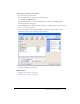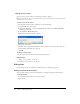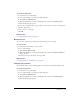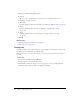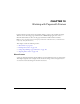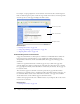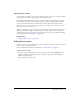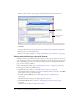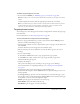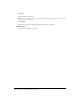User Guide
148 Chapter 10: Working with Pages with Frames
When you select a frame, a border appears around that frame in the Contribute editor.
Note: A lock icon appears beside the page name if you can’t edit it. The lock means that you do
not have permission to edit that frame’s content or that another user is currently editing the page.
3.
Click Edit.
A draft for the frame you selected appears in the Contribute editor without the other frames.
4.
Edit the content as you normally would.
5.
When you are ready to publish, see “Saving and publishing a page with frames” on page 148.
Saving and publishing a page with frames
A frameset is made up of individual web pages. When you edit a page that appears in a frame, you
alter only the page you edit—not the frameset. Publishing a page that appears in a frameset is the
same as publishing a page that isn’t in a frameset. Because you do not actually alter the frameset
page, you do not need to publish it.
After you finish editing a frame page (see “Editing frame content” on page 147), you have the
following options before you publish the page:
• Click Cancel in the toolbar (see “Canceling a draft or new page” on page 54).
The individual frame in the frameset appears in Contribute without your changes. Click Back
in the toolbar to return to the frameset page.
• Select File > Preview in Browser (see “Previewing a page in your default browser”
on page 152).
The individual frame showing your changes appears in a browser.
• Click Send for Review in the toolbar (see “Getting drafts and files reviewed by others”
on page 42).
Contribute sends the draft to another use for review.
Selection indicator
in the editor
Selected frame
in the dialog box