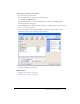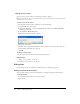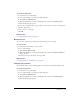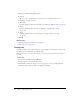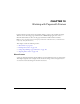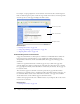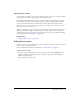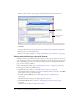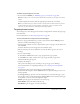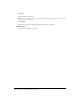User Guide
144 Chapter 9: Working with Links
3.
Change any of the following link properties:
■ Link text
Tip: You can also change link text by selecting the text in your draft and typing over it.
■ Linked file, web page, or e-mail
■ Web address
For more information about the web address, see “Editing the URL for a link” on page 137.
■ Anchor
For more information about anchors, see “Linking to a specific place in a page”
on page 139.
■ Ta rg et
For more information about setting a target, see “Setting a target for your page”
on page 138.
4.
Click OK.
Related topics
• “Changing link text and destination” on page 142
• “Removing a link” on page 143
Testing links
Contribute enables you to preview a temporary copy of a draft in a web browser so that you can
test links and view content before you publish a draft.
Note: If you belong to a role that cannot publish, you cannot use the Preview in Browser feature to
test links.
To test a link:
1.
In your draft, select File > Preview in Browser.
Your page appears in your default web browser.
2.
Click the links to make sure they open the correct pages (or start your e-mail application).
3.
Close the browser preview to return to the draft you’re editing.