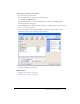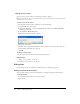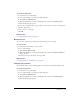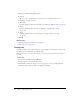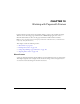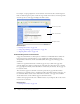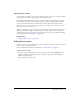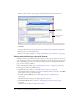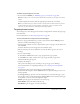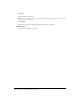User Guide
142 Chapter 9: Working with Links
Editing section anchors
After you create a section anchor, you can change its name or delete it.
Note: If you edit a section anchor, links to that anchor will be broken until you fix the link on the page
that links to the section anchor.
To edit a section anchor name:
1.
In your draft, select the anchor, and then do one of the following:
■ Double-click the section anchor.
■ Right-click (Windows) or Control-click (Macintosh), and then select Anchor Properties
from the pop-up menu.
■ Select Format > Anchor Properties.
The Edit Section Anchor dialog box appears.
2.
Change the anchor name.
The name cannot begin with a number and cannot contain any spaces. You cannot have two
anchors with the same name on a web page.
3.
Click OK.
To delete a section anchor:
• In your draft, select the section anchor, and then press Delete.
Related topics
• “Adding a section anchor” on page 139
• “Linking to a section anchor” on page 140
Editing links
You can change the text or destination of a link, remove it, or change its properties.
Changing link text and destination
After you insert a link, you can later change link text or change the page that the link opens.
To change link text:
1.
In your draft, select the link text you want to change.
2.
Type new text.