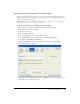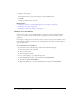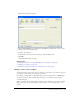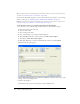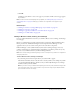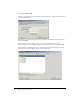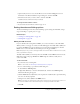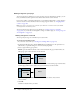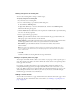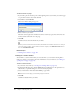User Guide
138 Chapter 9: Working with Links
Setting a target for your page
You can specify where a linked page opens by creating a target for the link. For example, you can
have your linked document open in a new window instead of the current window.
If you create a link in a document with frames, you can indicate which frame, or target, displays
the new content. For more information about creating targets for frames, see “Targeting frame
content” on page 149.
Note: You cannot control where an e-mail link opens. When an e-mail link is clicked, the default
e-mail application automatically starts.
You can specify the target when you create the link (see “Setting a target for a new link”
on page 138), or you can edit an existing link to change or add the target (see “Setting a target for
an existing link” on page 139).
Setting a target for a new link
You can specify the target for a link when you create the link.
To create a new link with a target:
1.
In your draft, create a link (see “Creating text and image links” on page 127).
2.
In the Insert Link dialog box, click the Advanced button (Windows) or the expander arrow
(Macintosh) to expand the dialog box, if it is not already expanded.
3.
Select a target from the pop-up menu:
Default opens the linked document in the current window. If the page contains frames, the
linked page opens in the frame that contains the link.
Entire window opens the linked document in the current window. If the page contains frames,
the linked page fills the entire window, not just the frame that contains the link.
New window opens the linked document in a new browser window, instead of the
current window.
4.
Click OK.
Contribute adds the link to your draft.
Frame
Page with link
Frame
Frame
New page
Frame
Page with link
Frame
Frame
New page