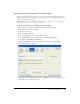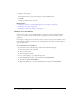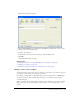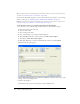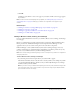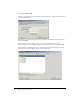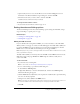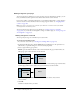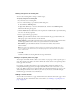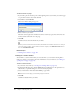User Guide
134 Chapter 9: Working with Links
Tip: If you want to replace an existing page on your website, with the contents of a file saved on you
computer, see “Replacing a file on your website” on page 158.
You can use the Insert Link dialog box to insert a link to a file on your computer, or you can drag
the file to your page (see “Inserting a link to a Word or Excel document” on page 72).
Note: If the file you want to link to is already saved on your web server—and not your computer—see
“Linking to a page on your website or on another website” on page 131.
To create a link to a file on your computer using the Insert Link dialog box:
1.
In your draft, do one of the following to indicate where you want the link to appear:
■ Place the insertion point in the draft.
■ Select text in the draft.
■ Select an image in the draft.
2.
Do one of the following to open the Insert Link dialog box:
■ Click the Link button in the toolbar, and then select File on My Computer.
■ Select Insert > Link > File on My Computer.
■ Right-click (Windows) or Control-click (Macintosh), and then select Insert Link.
The Insert Link dialog box appears.
3.
Click the File on My Computer button (Windows) or File button (Macintosh) at the top of the
dialog box, if it is not already selected.
4.
Complete the dialog box.
For information about options in the dialog box, click the Help button.