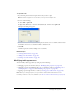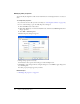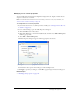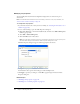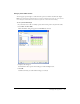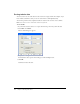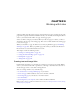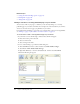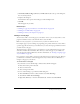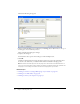User Guide
Creating text and image links 129
3.
Click Drafts and Recent Pages (Windows) or Drafts (Macintosh) at the top of the dialog box,
if it’s not already selected.
4.
Complete the dialog box.
For information about options in the dialog box, click the Help button.
5.
Click OK.
The link appears in your draft.
Related topics
• “Linking to a page on your website or on another website” on page 131
• “Linking to an e-mail address” on page 132
• “Linking to a file on your computer” on page 133
Linking to a new page
You can create a link to a new web page on your website—that is, you can create a link to a new
page that Contribute creates at the same time that it creates the link.
Note: The new page appears on your website when you publish the draft with the link.
For example, suppose you are working on a page listing your products and need to create a link to
a product page that doesn’t exist yet. Contribute lets you create the new page and link to it before
you add content to the page.
The preferred way to add a new page to your website is to create a link and the new page at the
same time, and then add content later. (The other way to add a new page to your website is to
create the page first, and then link it later. For more information, see “Creating or copying a page
on your website” on page 58.)
It’s a good idea to create a link to a new page at the same time you create the new page. This way,
you don’t have to remember to link to the page later, and you ensure that users will be able to
navigate to the page on your website.
To create a link to a new page:
1.
In your draft, do one of the following to indicate where the link will appear:
■ Place the insertion point in the draft.
■ Select text in the draft.
■ Select an image in the draft.
2.
Do one of the following to open the Insert Link dialog box:
■ Click the Link button in the toolbar, and then select Create New Page.
■ Select Insert > Link > Create New Page.
■ Right-click (Windows) or Control-click (Macintosh), and then select Insert Link.