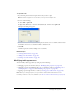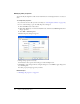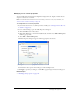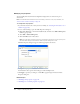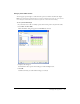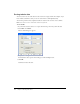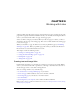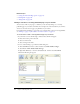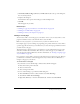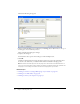User Guide
124 Chapter 8: Working with Tables
Modifying cell properties
You can modify horizontal and vertical alignment, background color, and text wrap for a
selected cell.
Note: To understand how Contribute resolves formatting conflicts for cells, rows, and tables, see
“About conflicts in table formatting” on page 111.
To modify table cell properties:
1.
In your draft, select the cell or cells you want to modify (see “Selecting an entire table, row, or
column” on page 113).
2.
Do one of the following to open the Table Properties dialog box:
■ Right-click (Windows) or Control-click (Macintosh), and then select Table Cell Properties
from the pop-up menu.
■ Select Table > Table Cell Properties.
■ Click the Ta bl e button in the toolbar.
Note: If you placed the insertion point in the cell instead of selecting the cell, this option opens
the Insert Table dialog box instead of the Table Properties dialog box for cells.
The Table Properties dialog box appears with the appropriate tab selected.
3.
Change the cell properties as desired.
For information about options in the dialog box, click the Help button.
4.
Click Apply to preview your changes, or click OK to apply changes and close the Table
Properties dialog box.
Related topics
• “Modifying table properties” on page 122
• “Modifying row or column properties” on page 123