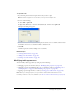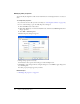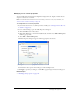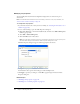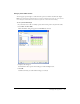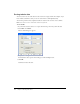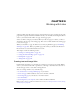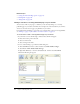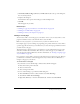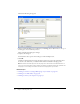User Guide
Modifying table appearance 121
To split table cells:
1.
In your draft, place the insertion point in the cell you want to split.
Note: Contribute only splits one cell at a time, even if you select multiple cells.
2.
Do one of the following:
■ Select Table > Split Cell.
■ Right-click (Windows) or Control-click (Macintosh), and then select Split Cell.
The Split Cell dialog box appears.
3.
Select a radio button to indicate whether to split the cell into rows or columns, and then enter
the number of new rows or columns in which to divide the cell.
4.
Click OK.
Contribute splits the cell into multiple rows or columns.
Related topics
• “Selecting table elements” on page 113
• “Adding rows and columns” on page 119
• “Deleting rows and columns” on page 120
Modifying table appearance
You can modify a table’s appearance by doing any of the following:
• Changing properties for an entire table (see “Modifying table properties” on page 122)
• Changing properties for individual cells, rows, or columns in a table (see “Modifying row or
column properties” on page 123 and “Modifying cell properties” on page 124)
• Applying a preset design scheme to a table (see “Using a preset table format” on page 125)
Note: Before you change properties, it’s a good idea to understand how Contribute resolves
formatting conflicts for cells, rows, and tables (see “About conflicts in table formatting” on page 111).