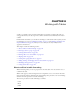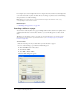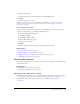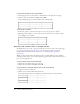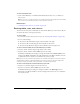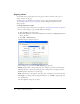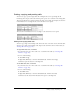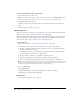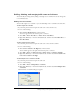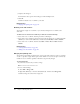User Guide
120 Chapter 8: Working with Tables
3.
Complete the dialog box.
For information about options in the dialog box, click the Help button.
4.
Click OK.
Contribute adds the rows or columns to your table.
Related topics
• “Merging and splitting cells” on page 120
Deleting rows and columns
You can delete a single row or column, or you can delete multiple rows or columns at the
same time.
To delete rows or columns from a table in your draft, do one of the following:
• Select entire rows or columns, and then press Delete or Backspace.
• Select entire rows or columns or place the insertion point in a single row or column, right-click
(Windows) or Control-click (Macintosh), and then select Delete Row or Delete Column.
• Select entire rows or columns, and then select Table > Delete > Row or Table > Delete >
Column.
Related topics
• “Selecting table elements” on page 113
• “Adding rows and columns” on page 119
Merging and splitting cells
You can merge any number of adjacent cells—as long as the entire selection is a line or a rectangle
of cells—to produce a single cell that spans several columns or rows. You can split a cell into any
number of rows or columns, regardless of whether it was previously merged.
To merge table cells:
1.
In your draft, select the cells you want to merge.
Note: You must select at least two cells.
2.
Do one of the following:
■ Select Table > Merge Cells.
■ Right-click (Windows) or Control-click (Macintosh), and then select Merge Cells.
Contribute merges the content into a single cell.